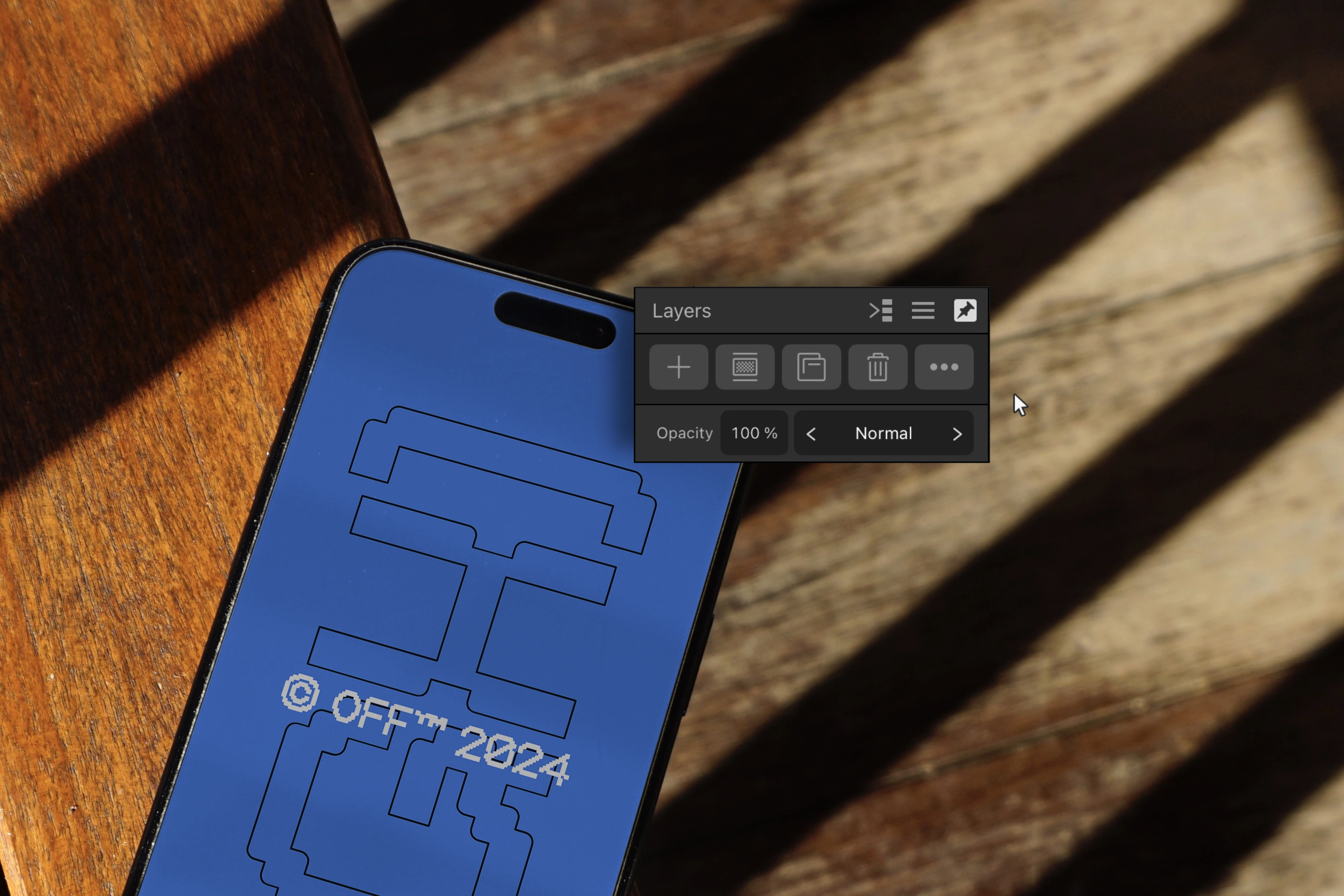ADOBE PHOTOSHOP ALTERNATIVE
Hey there, creative soul! 👋
Affinity Designer / Affinity Photo / Affinity Publisher
Let’s talk about Affinity Suite for a moment – you know, that friendly alternative to Adobe Photoshop that was crafted by Serif and recently joined the Canva family. What’s cool about it? Well, it has this neat feature called Embedded Document that works just like our Smart Objects in Photoshop!
While Affinity’s still like the younger sibling in the design world (compared to Adobe’s long journey), it’s done an amazing job of bringing familiar tools to creators. Kind of like how photographers know exactly where to find their favorite settings on a new camera! That’s why you can easily open Adobe files in Affinity, though it might get a little tricky the other way around. This is also why we still capture our blessed mockups using the latest Adobe Photoshop – just keeping things smooth for everyone’s creative flow! ✨
Here’s something that makes many creators smile: instead of monthly subscriptions like Adobe, Affinity lets you grab their full creative suite with a one-time payment that’s super friendly to your wallet. Plus, whether you’re creating on Windows, Mac, or even your iPad, Affinity’s got you covered!
Oh wait – looks like we got carried away sharing about Affinity’s journey! 😅 Let’s get back to helping your designs shine through our mockups ~
Use our Blessed Mockups in Affinity Photo or Designer (TUTORIAL)
Just like in Photoshop, bringing your designs to life in Affinity is super easy! You’ll find all the friendly steps in your your-guide.txt that comes with your mockup purchase.
There’s just a tiny bit of setup to get everything perfect. Here’s how:
- For this guide, we’re using an iPad (cool tip: find your settings at the bottom of the side menu). Once you’ve got your blessed mockup saved on your device, open up Affinity Photo and let’s head to General Settings.
- Just make sure these two settings are on, and you’re all set to make your designs shine with our real-world captured mockups! 🌅
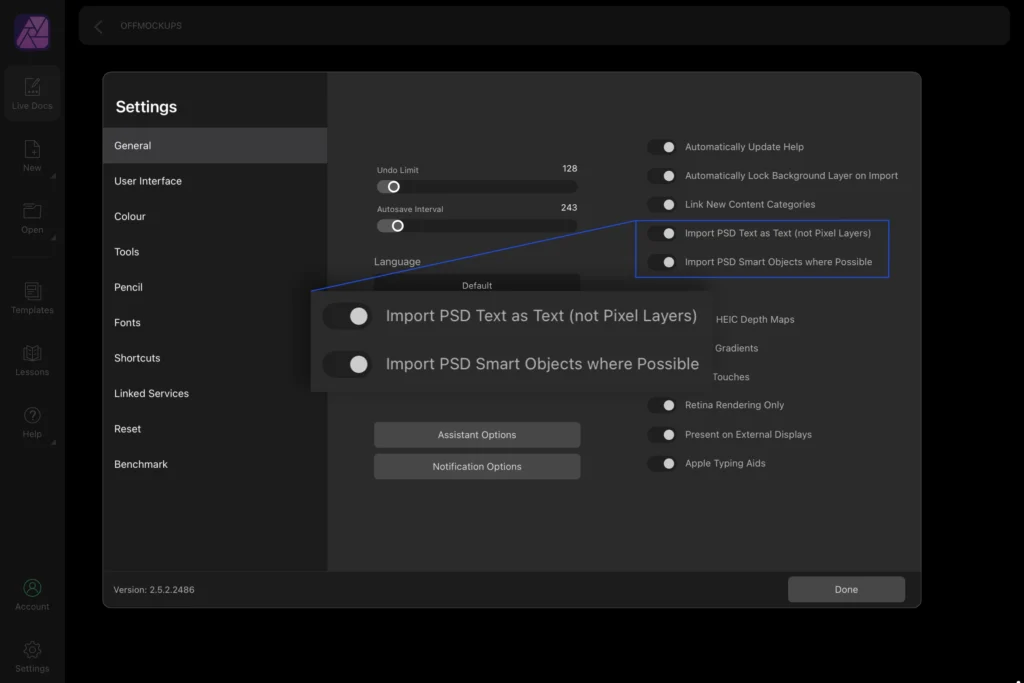
HAPPY SUN-DAY
explore more of our mockups